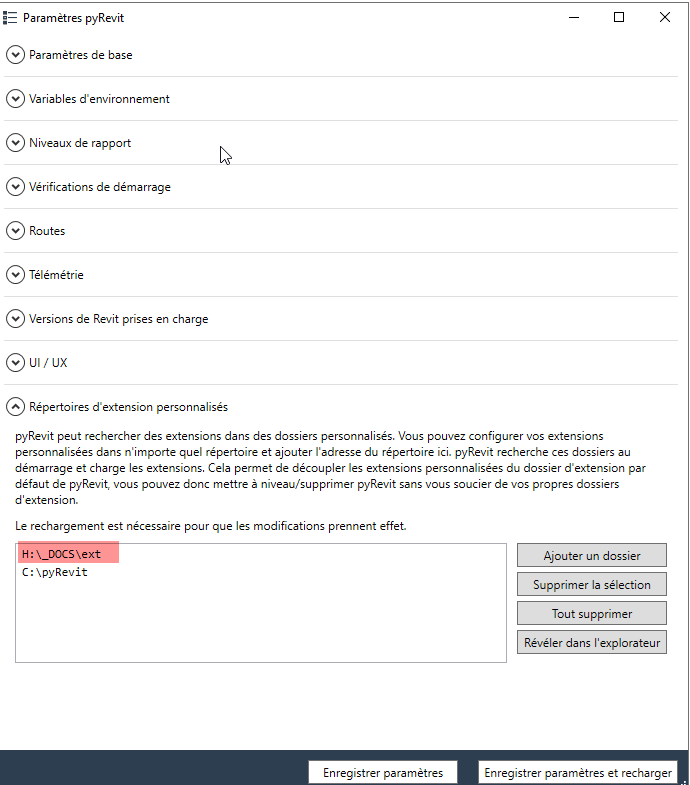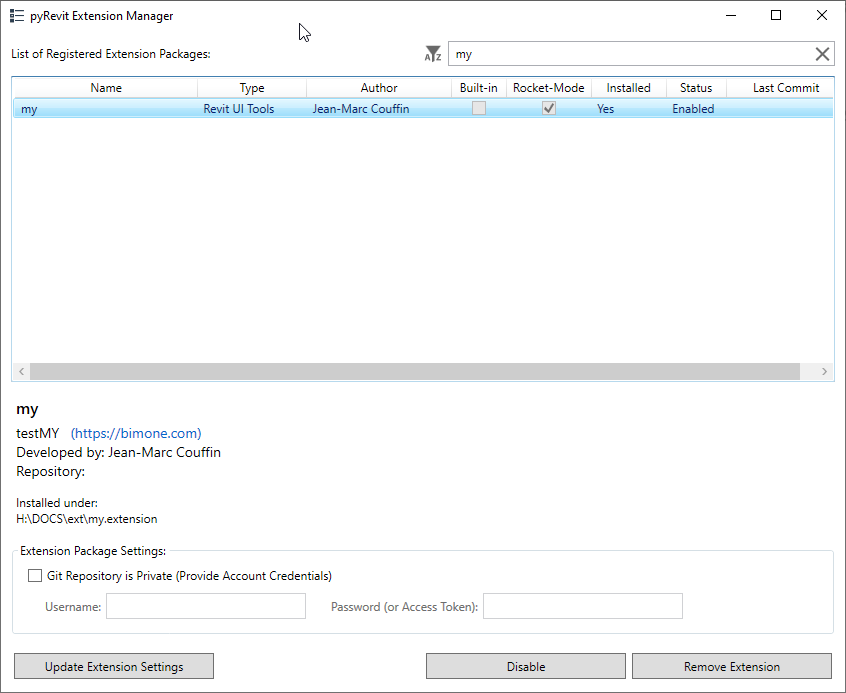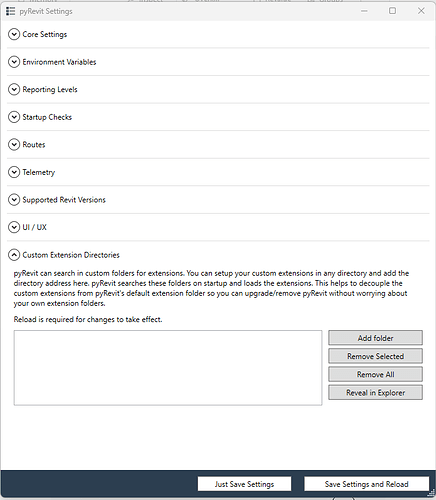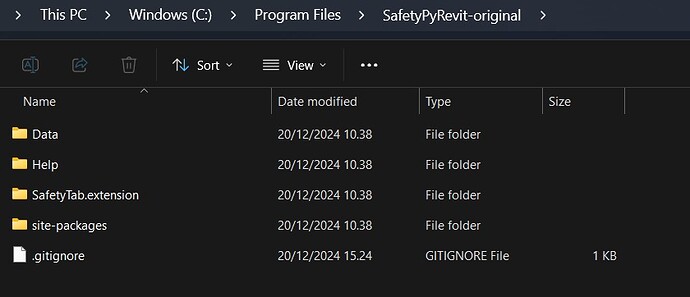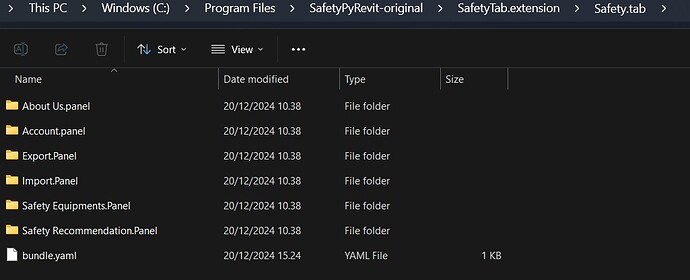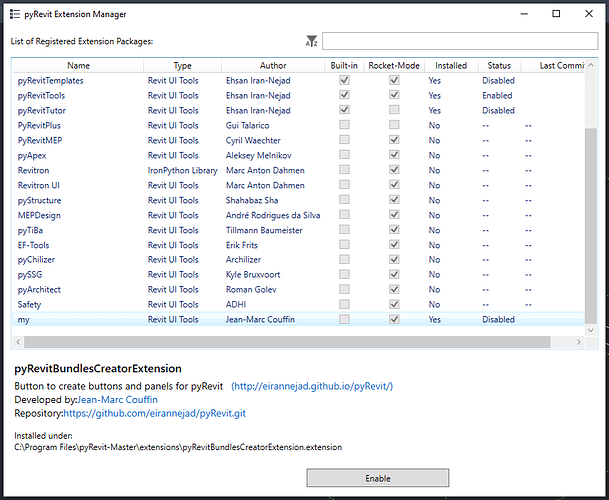I’ve been trying to fix my custom extensions not working for other users for weeks now, and with the new release of pyRevit, I thought I’d try removing all trace of previous versions and start fresh.
I’ve installed pyRevit (v4.8.13.23182+2215), using Revit 2023.1.2. I set the Custom Extension Directory within the pyRevit settings, when I reload, nothing happens, and it wipes the folder path.
This is the same for every one of my users that tries it.
What are we doing wrong? The extension has worked with previous versions of Revit & pyRevit.
I was looking to learn how to use the CLI to push pyRevit to all practice members, but it seems pointless without the custom extensions we have built.
Hi Dan,
Hard to tell from the information you provide.
I suggest that you try with a minimal setup.
I did a 1 button extension, it is zipped here
In there, you have the minimum data required for an extension (you actually have extra because the extension.json is not required, only if you want to see the extension listed in the Extensions builtin function of pyRevit UI or install from CLI locally)
- unzip in a new folder: New folder > my.extension > …
- add the New folder in the pyrevit settings section, _ note that the folder you need to point to is the folder CONTAINING the .extension folder, not the .extension folder itself, which is a common mistake _
- save and reload
you should see:
-
the my tab
-
the path to new forlder saved in the pyrevit settings custom extension path
-
the my extension listed in the Extensions function of the pyRevit UI
thought: you may consider deleting the pyrevit_config file in the %appdata%/pyrevit folder to clear your setup after uninstalling.
Hi Jean-Marc,
I have the same issue. I tried the sample extension you provided here, also deleted the pyrevit_config and installed again, but my extension doesn’t show up as a new tab. The custom extension path is deleted from the settings everytime I reload. I’ve tried both pyrevit 4.8.12 and 4.8.13 and on both Revit 2023 an 2024. No luck!
Hi @Koosha, mine worked after a full uninstall (including removing the program folders) and reinstall.
@Koosha ![]() this is the most common issue.
this is the most common issue.
Possible test:
if you have pyRevit installed and run this command this should add an extension after reload of pyRevit or restart of revit
pyrevit extend ui pyBiltNA https://github.com/jmcouffin/pyRevit-BILT_NA_2022.git --dest="C:\pyRevit"
I have the same issue. I’ve completely removed everything from my previous pyRevit installation including %AppData% information. However, the custom Extensions Directories don’t seem to save. The same setup works on my Windows 10 computers but not on Windows 11. I am referencing the parent folder, not the one with .extension
Any help would be greatly appreciated ![]()
finding this 2months later - coming in v.late to pyRevit (love it!) and running into the same.
last night first-play: running no issues on:
Windows 10 running Revit 2019.2.2 + pyRevit v.4.8.8
this morning, copy (zipped then extracted) customisation folder to:
Windows 11 running Revit 2023.1.2 + pyRevit v.4.8.13
efforts:
- cleaned out the %appdata% folder = no change
- updated both machines to latest release (v.4.8.14) :
Win10 machine (w/ 2019) continues to load/work as before
Win11 machine (w/ 2023*) continues to refuse to load the customisation**
*same result testing w/ Revit 2021.1.8 same.
**tested when saved in both a local C: and networked path
“looks” like a Win11 problem to me?
Please advise
Hi Kieren, my system did end up working after a full uninstall and wipe, then reinstalling. It’s worth noting that simply uninstalling pyRevit isn’t enough, you need to head into the Program Files & Program Data folders and delete all traced of pyRevit before reinstalling.
I’ve had to do this on a number of PCs across my practice, all running Windows 11 and Revit 2023, and it is behaving nicely now.
Hi Dan, glad to hear you found a fixed, I have yet to come up lucky - despite having wiped every *pyRevit (named) item found on C: after an uninstall.
C:\ProgramData\pyRevit
C:\Windows\Prefetch\PYREVIT.EXE-EF61C67F.pf
C:\Windows\Prefetch\PYREVIT_4.8.14.24016_ADMIN_SI-DD84DA37.pf
C:\Windows\Prefetch\PYREVIT_4.8.14.24016_ADMIN_SI-EA6AB4A3.pf
C:\Users\me\AppData\Roaming\pyRevit
I even committed the cardinal sin of running CCleaner before and after a restart (you never know) scrubbing C: and Registry before reinstalling*
What I’m finding odd is that (after all of the above) pyRevit doesn’t “trigger” Revit into the “new addin allow” msg AND remembers the path I last pointed at - suggesting I’ve missed a file somewhere in my scrubbing.
*this has all been with pyRevit_4.8.14.24016_admin_signed.exe btw
Sooooo, because I was using “admin_signed” variant, I thought it couldn’t hurt to try the “regular” one (not that that’s ideal as I’d like to deploy this to all our peeps’ machines) but that made NO difference whatsover.
So one last scrub, and an install v4.8.8, and hurrah, a (not so) “new addin” prompt, but then…
IronPython Traceback:
Traceback (most recent call last):
File Files\pyRevit-Master\bin\engines\pyRevitLoader.py", line 30, in
File Files\pyRevit-Master\pyrevitlib\pyrevit\loader\sessionmgr.py", line 23, in
File Files\pyRevit-Master\pyrevitlib\pyrevit\coreutils\applocales.py", line 6, in
File Files\pyRevit-Master\pyrevitlib\pyrevit\userconfig.py", line 773, in
Exception: Failed seeding config file. I The process cannot access the file because it is being used by another process.
I’ve still not got my head round Dynamo’s Iron Vs C stuff so not sure where to go from here. Except the pub.
I recently ran into this issue when updating our office hardware running Windows 11. The old computers we have all running Windows 10 can load our custom extensions fine. However, when I installed pyRevit (version 4.8.16.24121) adding the extension folder would get removed when reloading pyRevit and the custom extension tabs would not load.
The solution that worked for me was that, for some reason, there is a configuration file that was not added to the directory when installed on Windows 11 computers. The .ini file should be found in %AppData%\pyRevit next to folders with each version year but was missing.
Once I copied a config file to that location I was able to load the extensions and they work after reloading pyRevit.
@G-abito
Thank you so much for your help! ![]()
Your suggestion to check for the missing configuration file in %AppData%\pyRevit and manually adding it worked perfectly. After copying the config file and adding the path to my custom extensions, everything loaded up just fine.
I really appreciate your assistance—this saved me a lot of time!
Thanks again!
Hi @Jean-Marc,
I having the same issue in my second computer (it works normally in first computer). Im trying to add custom extension but the extension doesn’t show up to my ribbon.
Ive tried use the sample extension you provided its work perfectly.
then i open the extension manager, my extension (Safety) doesnt enabled and installed and when im trying to install its open a terminal dialog then its says error [pyrevit.extensions.extpackages] Extensions does not have an nstall link and can not be installed
also im already delete the %AppData%/pyrevit/pyrevit_config.ini
how do i resolve this hmm.
thanks in advance!
info:
revit 2024.2
pyrevit 4.8.14.24016+1909:385:2024.2.10
just to make sure, how did you install your extension? Just added the path to the Custom extension path in the parameters?